Autoship Frequently Asked Questions
01. What is Autoship?
Autoship lets you select any item or combination of items you purchase to ship on a recurring schedule which you control. You can pause, skip, cancel or change your Autoship order at any time.
02. How does it work?
Simply browse and order products as usual. Click “Subscribe and save” on the product page or in your shopping cart, then choose your shipment interval. Check out as usual. Your first order ships right away. A subscription order is created from the items you selected. This order will ship in the future based on your selected interval. We recommend you choose the same interval for all items if you want to qualify for our FREE SHIPPING offer on 3 or more coffee products.
03. Do I get a discount for choosing Autoship?
YES! You save 10% on every subscription. You will see the discounted price displayed. Be sure to include three bags of coffee to qualify for free shipping too! Subscribers also earn 50% more rewards points in our Longbottom Rewards program. Click the Rewards Widget and read the Rewards FAQ for more details.
04. How do you select an item to Autoship?
From the product page or your shopping cart, just click “Subscribe and Save” and choose a delivery interval. That's it!
05. Can I choose different ship intervals for each item?
You can choose the same or different intervals for any item in your cart. Keep in mind that items with different intervals end up on separate subscription orders. We don't recommend splitting your shipments or you may end up with not enough products to qualify for FREE SHIPPING if each order ends up with less than three bags of coffee on it.
06. Where can I find my Autoship orders?
You can view and manage your Autoship orders from your subscription portal. You can access this using the magic link sent to you via email, or by clicking “MANAGE SUBSCRIPTION” on your account screen.
07. How do I change an existing Autoship order?
From the Subscription portal click “See More Details”
08. What changes can I make to an existing Autoship order?
You can Pause, Cancel, Skip, Change Date, Change Items, Add Items, Change Address and Change Payment Methods in the Subscriptions portal.
09. How do I change my payment method?
From the subscription portal, scroll below your order details to the Payment Details section. Click “Edit” You will receive an email with a link to update your payment details.
10. How do I change my delivery interval, skip the next order?
Directly beneath your order details is the Schedule section. You can Reschedule, Order Now, Skip Order etc. Just beneath this is the Order Frequency Section. At the very bottom of the screen are the Pause and Cancel buttons.
11. Can I add more items to my Autoship order?
YES! In the Subscription portal, beneath your order details, you can search for additional products and add them.
12. Can I change the quantity of items?
Of course! From your order details, simply click Edit next to the product you wish to change. You can also choose a different package size or even swap in a different product!
13. Can I change the size of a coffee item?
Yes, just click edit next to the item and select another available size.
14. Do I still get free shipping on Autoship orders?
The short answer is YES! - Autoship orders are treated just like any other order. If an order qualifies for free shipping (3 or more coffee items), you get free shipping. Be careful however, when selecting different ship intervals on your items during checkout. For example, if you have three coffee products your current order ships free. If you selected different ship intervals, this creates separate subscription orders since they ship at different times - for example one order with 2 coffee items and one order with only 1 coffee item. In this case both these future orders wouldn’t meet the free shipping criteria.
15. I want to check out as a guest. Can I still choose Autoship?
Yes! Website registration isn’t required to create a subscription. You will still need to provide payment details and address information during checkout. You will rely on the magic link you receive via email to make changes to your order. If you lose this magic link just give us a call and we can generate a new one for you. We still highly recommend creating a website account for ease of access.
16. Do I get email reminders or other status updates?
Yes, you receive confirmation emails when you make any changes to your order, including pausing, cancelling, skipping or changing the date on your order. We also will send you a pending order reminder email shortly before your scheduled shipment date. This is helpful if you want to make any changes prior to shipment.
We'd love to get your feedback on this new feature. Let us know if you have suggestions to improve it and make it more useful.
17. I want to use my Rewards discount code on my Autoship order. How do I do that?
Rewards discount codes aren't applied automatically to subscriptions. You must add your discount code to your Autoship order. It is then used the next time the order is placed.
There are two ways to do this. If you have already redeemed a reward, use the manual copy paste method. If you have unused reward points to redeem, use the automatic method.
Manual Method
- Make sure you are signed in on the website
- Click the rewards button
- Click "Your Rewards"
- Click on any saved reward
- Your discount code displays, click "Copy Your Code" and close the widget
- Click the account link at the top to access your account page, then click the "Manage Subscription" Tab at the top
- Click "See More Details"
- Scroll down past all the products to the Add Discount Codes section and paste in your code
- Click "Apply"
- Your discount code will display and be used the next time your order is placed.
Automatic Method
- Use the instructions above or use the magic link from your email to access the subscriptions portal
- Scroll down to Add Discount Codes section and click "Redeem Rewards"
- Your reward points balance is displayed on the upper right.
- Tap the Checkbox next to any reward you would like to add to your subscription.
- Click the Redeem Selected button, then click Close
- Your redeemed discount code is automatically added to your order and will be used the next time your order is placed.

 Longbottom Coffee & Tea
Longbottom Coffee & Tea